Renaming a SharePoint server
How to change the server computer name with MOSS
These instructions relate specifically to my VM configuration. I found many references on the internet for doing this and most omitted a step or included other steps. It was extremely frustrating spending the time doing this to have it fail. Finally I discovered another reference that indicated “stsadm updatefarmcredentials” was required. This was missing in other recipes. In addition, this recipe includes changing IIS identities, very possibly the problem that was occurring before.
The error I was getting after unsuccessful attempts: “some or all identity references could not be translated”. This occurred when navigating to the operations page, for example.
Old server name: SHAREPNTSERVER
New server name: OMITTED
User name: administrator
Password: password
Server name change steps
1. Change alternate access mappings
Go to Operations in Central Administration. Select Alternate access mappings. Change them all to reference the new server name. See figure 1.
These instructions relate specifically to my VM configuration. I found many references on the internet for doing this and most omitted a step or included other steps. It was extremely frustrating spending the time doing this to have it fail. Finally I discovered another reference that indicated “stsadm updatefarmcredentials” was required. This was missing in other recipes. In addition, this recipe includes changing IIS identities, very possibly the problem that was occurring before.
The error I was getting after unsuccessful attempts: “some or all identity references could not be translated”. This occurred when navigating to the operations page, for example.
Old server name: SHAREPNTSERVER
New server name: OMITTED
User name: administrator
Password: password
Server name change steps
1. Change alternate access mappings
Go to Operations in Central Administration. Select Alternate access mappings. Change them all to reference the new server name. See figure 1.

Figure 1
2. Change URL in favorite (if necessary)
If you saved a favorite to the site, change that to reference the new server name.
3. Run stsadm to rename server. See figure 2.
Open a command prompt. Navigate to the following directory:
C:\program files\common files\Microsoft shared\web server extensions\12\bin
Stsadm –o renameserver –newservername “OMITTED” –oldservername “SHAREPNTSERVER”
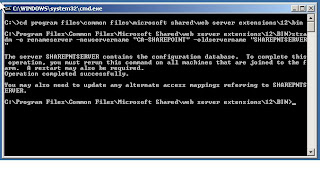
Figure 2.
4. Reboot server
5. Update credentials. See figure 3
Open a command prompt. Navigate to the following directory:
C:\program files\common files\Microsoft shared\web server extensions\12\bin
Stsadm –o updatefarmcredentials –userlogin “OMITTED\administrator” –password “password”
 Figure 3.
Figure 3.
6. Restart IIS. See figure 4
From the command prompt type:
Iisreset /noforce
 Figure 4.
Figure 4.
Change all identity references in IIS
 Figure 5
Figure 5
Highlight the pool and view properties. Go to the identity tab. If the pool is using the “predefined identity” leave it set. Do not change it to configurable.
You will definitely need to change Shared_Services_One, the two SharePoint and the SharePoint Central Administration. Be sure to review all the others to ensure they are correct.
 Figure 6.
Figure 6.
This is what the identity looks like before changing. Note the old server name. Simply edit the computer name portion of the user name, enter the password and click apply.
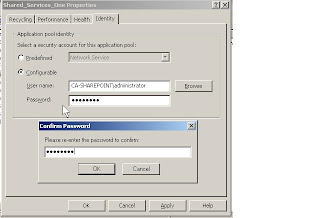
Figure 7
You will be asked to confirm the password. Enter it and click okay. Then click OK to exit the pool properties screen. Continue changing the remainder.
7. Drop and rebuild search index. (didn’t do this step yet)
8. Browse to URL for Central Administration and test site.
2. Change URL in favorite (if necessary)
If you saved a favorite to the site, change that to reference the new server name.
3. Run stsadm to rename server. See figure 2.
Open a command prompt. Navigate to the following directory:
C:\program files\common files\Microsoft shared\web server extensions\12\bin
Stsadm –o renameserver –newservername “OMITTED” –oldservername “SHAREPNTSERVER”
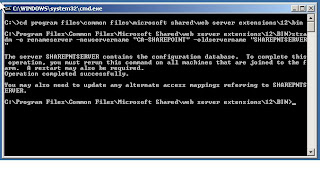
Figure 2.
4. Reboot server
5. Update credentials. See figure 3
Open a command prompt. Navigate to the following directory:
C:\program files\common files\Microsoft shared\web server extensions\12\bin
Stsadm –o updatefarmcredentials –userlogin “OMITTED\administrator” –password “password”
 Figure 3.
Figure 3.6. Restart IIS. See figure 4
From the command prompt type:
Iisreset /noforce
 Figure 4.
Figure 4.Change all identity references in IIS
 Figure 5
Figure 5Highlight the pool and view properties. Go to the identity tab. If the pool is using the “predefined identity” leave it set. Do not change it to configurable.
You will definitely need to change Shared_Services_One, the two SharePoint and the SharePoint Central Administration. Be sure to review all the others to ensure they are correct.
 Figure 6.
Figure 6.This is what the identity looks like before changing. Note the old server name. Simply edit the computer name portion of the user name, enter the password and click apply.
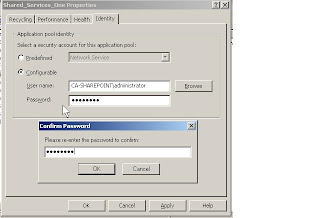
Figure 7
You will be asked to confirm the password. Enter it and click okay. Then click OK to exit the pool properties screen. Continue changing the remainder.
7. Drop and rebuild search index. (didn’t do this step yet)
8. Browse to URL for Central Administration and test site.
Comments
Thanks for the tips, especially for the credentials part.
I tried running the sharepoint configuration wizard after the steps above and it kept saying fail. I was told that I should always be able to run this. I am not sure if it is necessary, but it kept failing. The way around this was to run update farm credentials after changing the server name. Since I had to do it at the end, I got rid of the update credentials in the beginning. I also got rid of the initial restart since you need to after changing the computer name.
Here are my steps (I didn't have to change mappings, since my application uses www.myserver.local and they all will, they are all stand alone developers machines.)
1. rename server using stsadm renameserver
2. Change app pools
3. change computer name (forces a restart)
4. update farm credentials
5. configuration wizard (successful)
This is slightly faster because there is one less restart and is also a little more complete since the update farm credentials at the end allows you to run the config wizard, which whether it is necessary or not, I think it is better if it runs without an error.
Can anyone please help me to give the solution for this without changing the machine name .